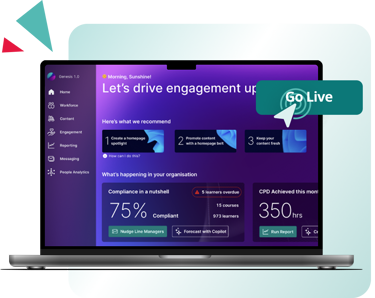How to upgrade your LMS?
Upgrading your LMS is quick and straightforward, just follow five simple steps. Once you start, you’ll move to the new admin area, where you can customise everything and prepare for launch.
Keep in mind that once you begin, you won’t be able to switch back to the old UI. The good news is that multiple admins can collaborate on the setup. When you’re ready, click "Go Live", and all your users will transition to Access LMS Evo permanently.
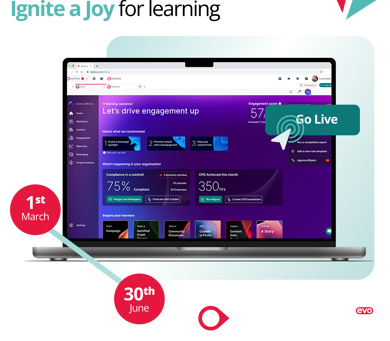
What you need to know about upgrading
Before Upgrading
Data and configurations: We’ve designed the upgrade process to retain your data and settings, ensuring a smooth transition. We’ve worked hard to account for a wide range of scenarios, please let us know if you encounter anything unexpected.
No going back: Once you click "Upgrade," you can’t return to the old UI, so make sure you’re ready before starting.
As an admin: Some features will remain in the current design for now, but we’re actively working to bring everything up to date.
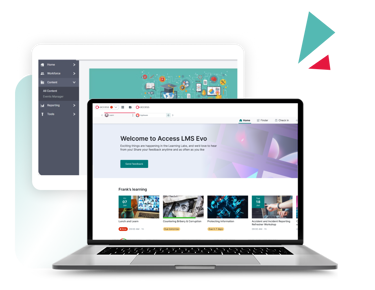
During the Setup
Quick setup: Although you have until the end of June to complete the upgrade, the setup process typically takes just 30 minutes to an hour. Take your time to ensure everything is set up exactly how you want before making the switch.
Collaborate with other admins: Multiple admins can work together on the upgrade process, making preparation easier. We recommend that at least one admin refrains from starting the upgrade to allow for easy comparison between the current and upgraded versions.
New image management step: Every module and course now includes an image. If no image is uploaded or selected, one will be auto-assigned based on tags, which can sometimes lead to irrelevant matches. To avoid this, admins should upload or select suitable images and verify that auto-assigned ones are appropriate. Learn how to manage images here.
Learners and admins unaffected: Until you click "Go Live," learners and other admins won’t lose access to the old UI or be impacted by your changes. There is one exception: If your organisation has joined Learning Labs, any changes you make will be visible to other admins and learners who have enabled it before you go live.
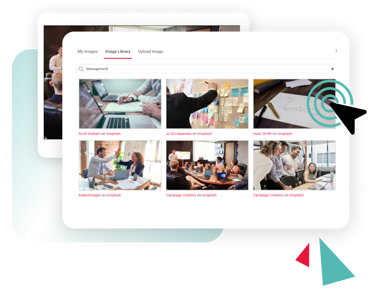
Final Transition
Final transition: Clicking "Go Live" moves all users onto Access LMS Evo permanently, with no option to revert to the old UI.
Real-time updates: Any changes you make after clicking “Go Live”, such as themes or belts, will be visible to admins and learners using Access LMS Evo in real time.
Automatic upgrade: If you don’t complete the process by 30 June, your LMS will be automatically upgraded to Access LMS Evo.
Learning Labs updates: If you were part of Learning Labs before upgrading, a toggle to try Learning Labs 1.1 will appear in the admin view once it’s released.
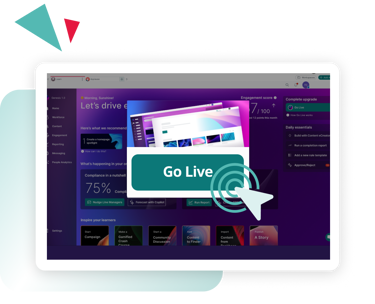
How to upgrade?
The LMS upgrade allows admins to switch to the new version. Learners will enjoy a fresh, improved design once the upgrade is complete.
You have until 30 June to complete the upgrade. After this date, the transition will happen automatically.
Before you begin, coordinate with your team to decide when and who will roll out the upgrade to all learners once everything is ready.
When you’re set, follow the steps below to complete the upgrade.
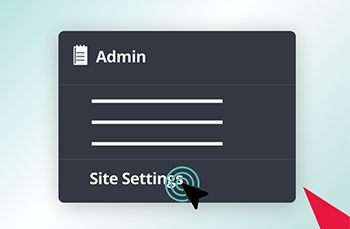
Step 1: Open 'Site Settings'
Navigate to 'Site Settings' under the 'System' menu in your LMS.
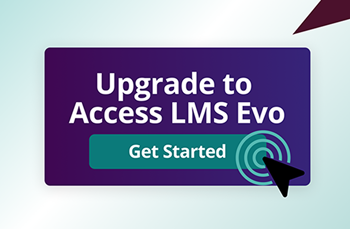
Step 2: Click the Banner
Click the 'Get started' button in the Upgrade to Access LMS Evo banner
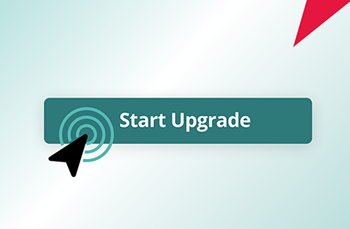
Step 3: Click Start Upgrade
Once you click "Start Upgrade," you can’t return to the old UI, so make sure you’re ready before starting.
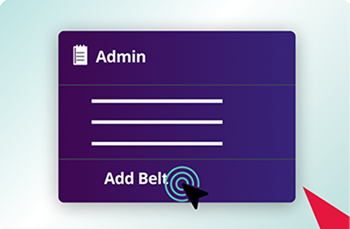
Step 4: Prepare your LMS
Work with other admins to customise and test your LMS, ensuring everything is ready for the upgrade.
Step 5: Go Live!
When you click "Go Live," all users will transition to Access LMS Evo permanently, with no option to revert to the old UI. Any changes you make after going live, such as updates to themes or belts, will be visible to admins and learners using Access LMS Evo in real time.
Take your time to ensure everything is set up exactly how you want before making the switch.
You have until 30 June to complete the upgrade, but if you don’t, your LMS will be automatically upgraded to Access LMS Evo.